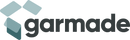1. Support 2.4G wireless devices such as smart TV, Android smart stick, desktop computer, notebook, set-top box player, etc.2. Because the air mouse has a built-in gyroscope, it can sense the direction and speed changes. Just by waving the mouse in the air, you can control the cursor movement of the computer, Android player and other electronic products3. Support Android, Windows, Mac; OS, Lilux and other operating systems4. Built-in 6-axis inertial sensor, 360-degree free space motion recognition and sensing, flexible control5. 2.4G wireless radio frequency technology, high bandwidth, high stability6. Infrared remote control and full keyboard learning function7. 16KHz high sampling rate MIC voice input function, can search various programs by voice, convenient for the elderly and children to operate8. The 3D mouse achieves the performance of a traditional optical mouse: high resolution (160DPI), high speed (125 frames/sec), no drift, continuous single-pixel movement, positioning and clicking under fast movement9. Plug and play, drive-free installation10. Remote control distance: more than 10 meters11. Battery type: AAA*2 (not included)12. Material: Plastic + Silicone13. Dimensions: 172x52x19mmFunction description1. USB receiverThe TK617USB receiver is defined as a standard HID device, plug and play, receives signals and data from the transmitter, supports Windows, Android2. Pairing1) Press and hold the "TV" button and "Ok" button on side A at the same time when powering on, the LED will flash quickly to enter the wireless pairing mode.2) Plug in the USB receiver and power on and wait for about 3 seconds. If the LED on the MX3A side stops flashing, it means the pairing is successful.3. Air mouse cursor speed adjustment1) The cursor pointer speed increases: press "OK" and "Vol+" at the same time, the LED light flashes quickly for about 1 second, indicating that the cursor pointer speed increases by one level;2) The speed of the cursor pointer slows down: Press "OK" and "Vol-" at the same time, the LED light flashes quickly for about 1 second, indicating that the speed of the cursor pointer slows down by one level;Note: There are about 12 speed adjustments in total. When the pointer speed is already at the fast or slow level, it can only be adjusted slower or faster at this time.4. Air mouse calibration1) Keep pressing the "OK" button to power on, and then place it on the desktop or a flat surface;2) Until the LED changes from flashing to fast flashing, the static calibration is completed.Note: When the cursor drifts, static calibration compensation is required5. Infrared learning instructionsNote: Make sure TK617 is working in infrared mode, at this time the LED light is always on1) Enter infrared learning mode: press and hold the "TV" button for 3 seconds, TK617 will enter the infrared learning mode, at this time the LED light flashes slowly every 1 second.2) In the infrared learning mode, a TV remote control infrared head is pointed at the TK617 infrared head, press any button of the TV remote control infrared, the TK617 LED flashing means that the code value sent by the TV remote control is captured, the flash interval 200;~300 milliseconds.3) Next, press the corresponding button of TK617. This button will learn the code value of the TV remote control. At this time, the LED flashes slowly, waiting for another button code value to be learned.4) Then, repeat steps 2) and 3) to complete the learning of other key code values.5) Then press the "TV" button for about one second to complete the infrared learning, return to the infrared working mode, the LED light is always on.Note: In infrared working mode, press and hold the "TV" button for about one second, the remote control will switch to RF working mode, and the LED will be off at this time.
Read more less